Touch-based editing
Organizer and Quick Edit mode are now touch-friendly with Adobe Photoshop Elements 15!
Edit and organize photos with your fingertips. Now, you can simply tap to find, sort, and enhance your photos in the Organizer and Quick Edit mode on your touch-screen devices.
Photo Text
Create cool visual text!
Now create fun text with one of your photos as the background. The new Photo Text Guided Edit makes it easy to create text outlines filled with a photo and add effects like embossing and drop shadow to bring the text in the spotlight. Creatively make use of this photo text in collages, scrapbook pages, cards, and more.
Effects Collage
A new way to look artistic!
With Photoshop Elements 15, you can now apply different effects to different sections of your photograph. In a few guided steps, transform a regular photo into an artistic collage. Photoshop Elements gives you a choice of templates and themes.
Speed Pan
Create a dramatic action shot!
Follow the steps in the Speed Pan Guided Edit to give your photo’s subject a panning effect by blurring the background. Use the Quick Selection tool to select the subject of your photo and click Add Motion Blur to make the background blurred and your subject appears in action.
Painterly
Portray your photos as paintings!
Use the new Painterly Guided Edit to create unique work of art by painting your photo with Paint Brush, adding different coloured and textured canvasses, and applying effects to your painting. Share your work of art on social media or keep a printed copy as a memento.
Frame Creator
Create your own frames!
Bored of the existing choices to frame your photo? Now create frames using any photo from your library to compliment your photos using the Frame Creator Guided Edit.
You can also import frames that other Elements users have created.
Adjust facial features with Adobe Photoshop Elements 15
Keep smiling!
Have you ever missed that perfect shot with a smiling face by a second? Now, you can change frowns into smiles, adjust squinting eyes, and make other adjustments with Photoshop Elements 15 (Enhance > Facial Features). You can easily retouch the height, width, and other characteristics of facial features, including lips, eyes, nose, forehead, jawbone, and chin, to get the desired looks. Enhance any face in photos by simply adjusting the sensitivity slider to get back your smile.
Perspective Crop tool
Change the perspective of your photograph!
In Expert mode, use the Perspective Crop tool to transform the perspective in an image while cropping. This tool enables you to remove any distortion present in an image taken from an angle rather than a straight view. You can simply drag the corners of the bounding box of this tool or specify the dimensions to change the perspective and remove any distortions.
Enhanced filters for effects
Have more fun with filters!
Filters are a great way to try on new looks and show off your creativity, and now it’s even easier to choose the best filter for your photo and fine-tune the details. You can now apply the filters directly from the Filters panel in the Expert mode. For some filters, Adobe Photoshop Elements 15 even lets you modify the intensity of the applied filter by simply adjusting a slider. Try a combination of filters and effects to spruce up your photographs before sharing them with family and friends.
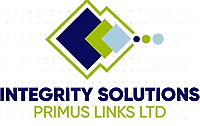
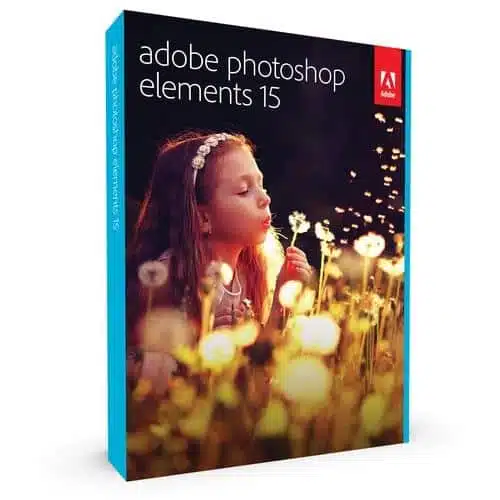

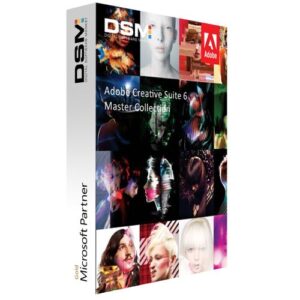

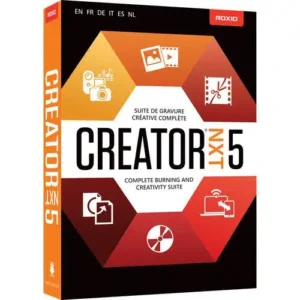
There are no reviews yet.